一、线性布局:Row Column
Row 在水平方向上排列部件
Column 在垂直方向上排列部件
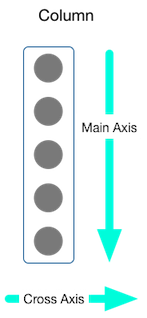
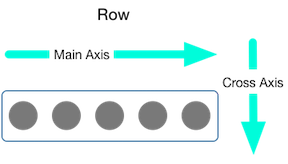
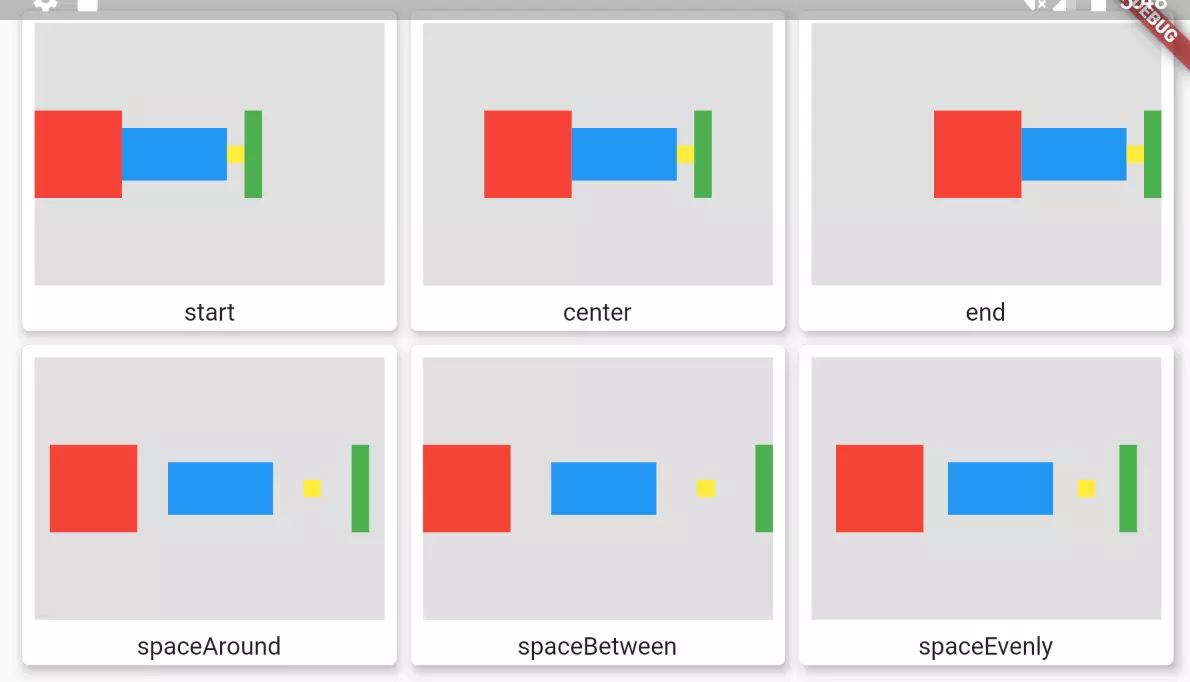
二、弹性布局:Flex
沿着水平或垂直方向排列部件,与Expanded配合使用。
三、流式布局:Warp Flow
在水平或垂直方向显示多行,可以自动换行
Flow可以自定义实现流式布局算法的部件
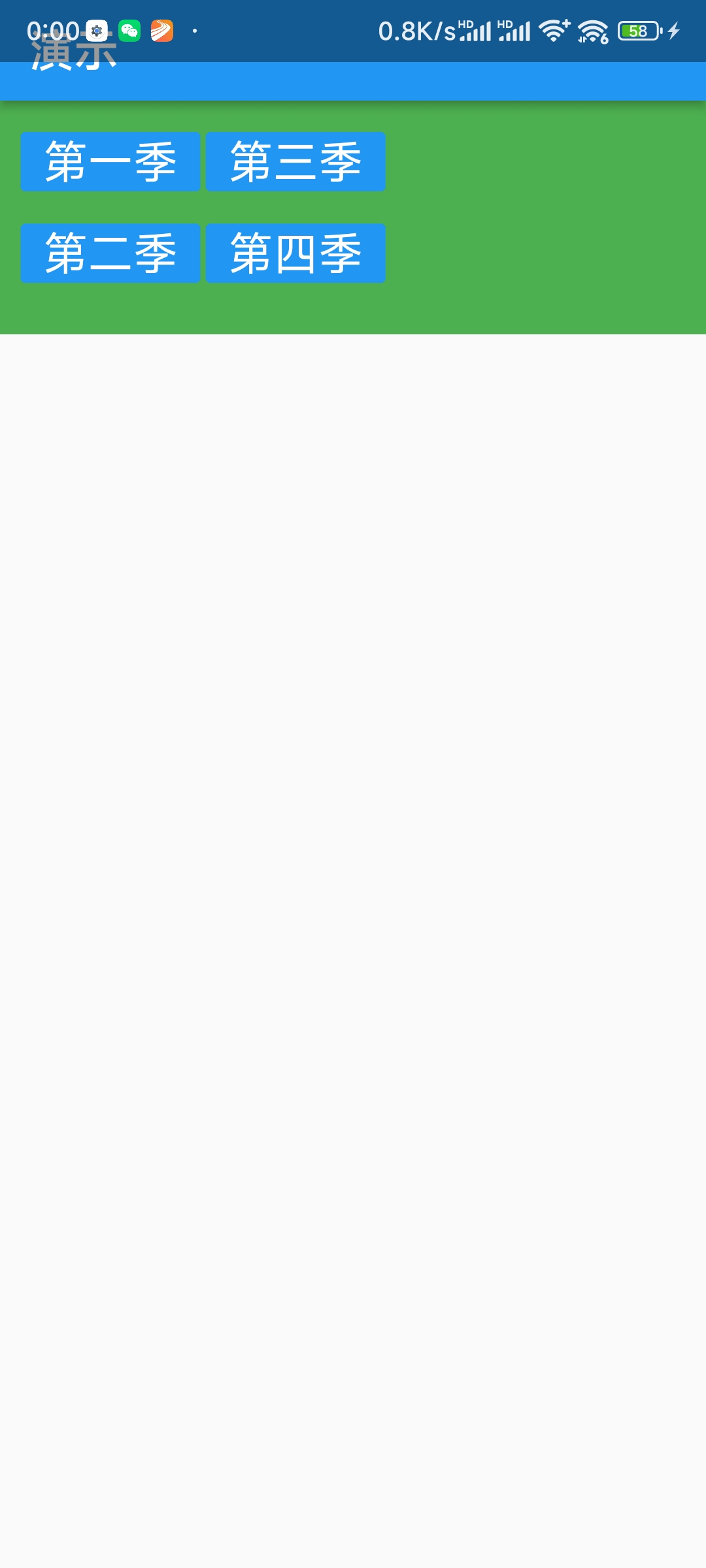
class MyButton extends StatelessWidget {
final String title;
const MyButton(this.title, {Key? key}) : super(key: key);
@override
Widget build(BuildContext context) {
return ElevatedButton(
onPressed: () {},
style: ButtonStyle(
textStyle: MaterialStateProperty.all(const TextStyle(fontSize: 20)), //字体大小
foregroundColor: MaterialStateProperty.all(Colors.white), //字体颜色
backgroundColor: MaterialStateProperty.all(Colors.blue), //背景颜色
side: MaterialStateProperty.all(const BorderSide(width: 1, color: Colors.green)), //边框
shadowColor: MaterialStateProperty.all(Colors.black), // 阴影颜色
elevation: MaterialStateProperty.all(0), //阴影值
shape: MaterialStateProperty.all(BeveledRectangleBorder(borderRadius: BorderRadius.circular(3))), //圆角弧度
),
child: Text(title),
);
}
}
class HomeContent extends StatelessWidget {
const HomeContent({Key? key}) : super(key: key);
@override
Widget build(BuildContext context) {
return Container(
width: 700,
height: 130,
color: Colors.green,
padding: const EdgeInsets.all(10),
child: Wrap(
direction: Axis.vertical,
spacing: 3,
runSpacing: 0,
runAlignment: WrapAlignment.start,
children: const <Widget>[
MyButton('第一季'),
MyButton('第二季'),
MyButton('第三季'),
MyButton('第四季'),
],
));
}
}
四、层叠布局/绝对布局:Stack Positioned
可以允许子部件简单的堆叠在一起。与Positioned配合设置坐标。 可以类比Web中的absolute绝对布局。
Widget build(BuildContext context) {
return Center( // 外套,让层叠布局的内容剧中
child: Stack( // 层叠布局
alignment: Alignment.center, // 层叠布局的内容居中
children: <Widget>[
Container( // 一个容器
height: 400,
width: 300,
color: Colors.red,
),
const Text( // 一个文本
'我是一个文本',
style: TextStyle(color: Colors.white, fontSize: 30), // 文本的样式
),
],
));
}
}
Widget build(BuildContext context) {
return Center(
child: Stack(
alignment: Alignment.center,
children: const <Widget>[
Positioned(
left: 10,
top: 10,
child: Icon(Icons.abc, color: Colors.green, size: 30),
),
Positioned(
left: 40,
top: 10,
child: Icon(Icons.home, color: Colors.red, size: 30),
),
Positioned(
right: 10,
top: 20,
child: Icon(Icons.search, size: 30),
),
],
));
}
五、常用布局组件
Center
将其子部件居中显示
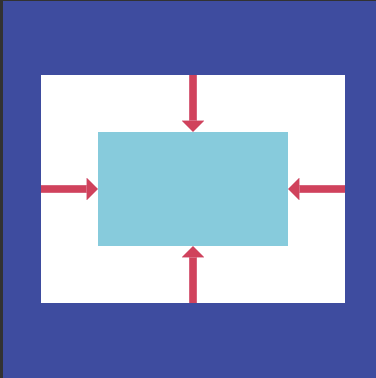
Container
约束布局,拥有绘制、定位、调整大小的部件
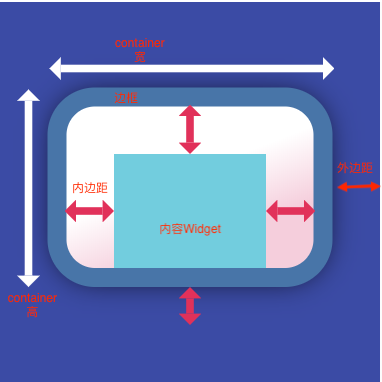
GridView
将部件排列为可滚动的网络
GridView.count 允许指定列数
GridView.extent 允许指定项的最大像素宽度
ListView
将部件排列为可滚动的列表
Card
将相关内容放到带圆角和投影的盒子中
Widget build(BuildContext context) {
return ListView(
children: [
Card(
shadowColor: Colors.black,
elevation: 6.0,
margin: const EdgeInsets.all(5),
child: Column(
children: const [
ListTile(
title: Text(
"张三",
style: TextStyle(fontSize: 20),
),
subtitle: Text("高级工程师"),
),
ListTile(
title: Text("电话:181113133443"),
),
ListTile(
title: Text("地址: 四川成都双流"),
)
],
),
),
Card(
shadowColor: Colors.black,
elevation: 6.0,
margin: const EdgeInsets.all(5),
child: Column(
children: const [
ListTile(
title: Text(
"李四",
style: TextStyle(fontSize: 20),
),
subtitle: Text("中级工程师"),
),
ListTile(
title: Text("电话:183546789041"),
),
ListTile(
title: Text("地址: 四川成都温江"),
)
],
),
),
],
);
}
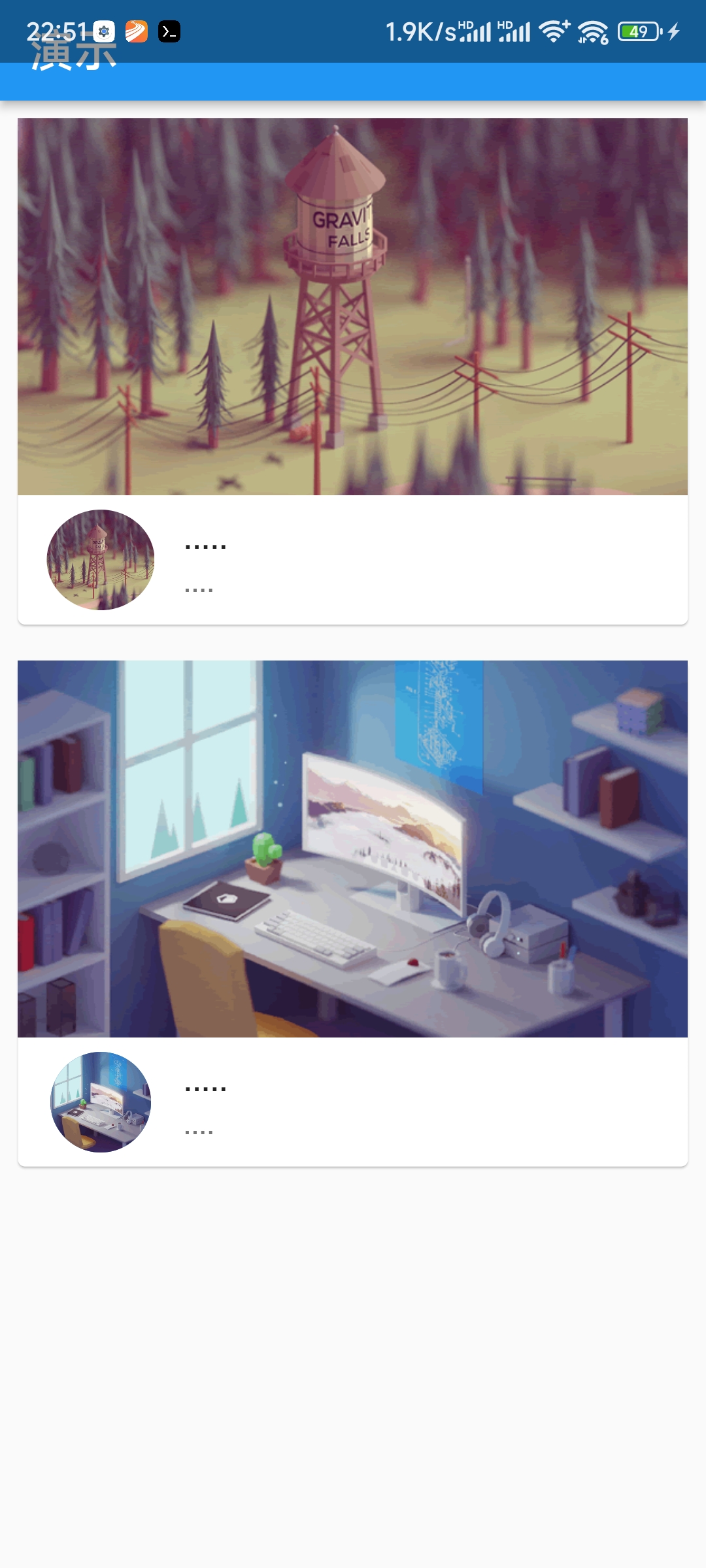
Widget build(BuildContext context) {
return ListView(
children: [
Card(
margin: const EdgeInsets.all(10),
child: Column(
children: [
AspectRatio(
aspectRatio: 16 / 9,
child: Image.network("https://www.itying.com/images/flutter/1.png", fit: BoxFit.cover),
),
ListTile(
title: const Text("....."),
subtitle: const Text("...."),
leading:
ClipOval(child: Image.network("https://www.itying.com/images/flutter/1.png", fit: BoxFit.cover, height: 60, width: 60)),
)
],
),
),
Card(
margin: const EdgeInsets.all(10),
child: Column(
children: [
AspectRatio(
aspectRatio: 16 / 9,
child: Image.network("https://www.itying.com/images/flutter/2.png", fit: BoxFit.cover),
),
const ListTile(
title: Text("....."),
subtitle: Text("...."),
leading: CircleAvatar(
backgroundImage: NetworkImage("https://www.itying.com/images/flutter/2.png"),
radius: 30,
),
)
],
),
),
],
);
}
类似于上面的效果,通过调用动态数据来实现。其中listData在另一个文件中定义为数组
List listData = [
{
"title": 'Candy Shop',
"author": 'Mohamed Chahin',
"imageUrl": "https://www.itying.com/images/flutter/1.png",
},
...
]
Widget build(BuildContext context) {
return ListView(
children: listData.map((v) {
return Card(
margin: const EdgeInsets.all(10),
child: Column(
children: [
AspectRatio(
aspectRatio: 16 / 9,
child: Image.network(v["imageUrl"], fit: BoxFit.cover),
),
ListTile(
title: Text(v["title"]),
subtitle: Text(v["author"]),
leading: CircleAvatar(
backgroundImage: NetworkImage(v["imageUrl"]),
radius: 30,
),
)
],
),
);
}).toList(),
);
}
ListTile
将最多3行文字,以及可选的行前和行尾的图标排成一行
滚动布局
SingleChildScrollView 可以在垂直或水平方向滚动,只包含一个子组件
AspectRation 布局比例
Widget build(BuildContext context) {
return AspectRatio(
aspectRatio: 3.0 / 1.0, // 定义组件的长宽比
child: Container(
color: Colors.red,
),
);
}
六、其它
Expanded
可以使Row、Column、Flex等子组件在其主轴上方向展开并填充可用的空间。
ConstrainedBox
ConstrainedBox用于对子组件添加额外的约束;
Widget build(BuildContext context) {
return MaterialApp(
title: '盒约束模型',
home: Scaffold(
appBar: AppBar(title: Text('盒约束模型--ConstrainedBox')),
body: ConstrainedBox(
constraints: BoxConstraints(
minWidth: 50,
maxWidth: 100,
minHeight: 50,
maxHeight: 100
),
child: Container(
width: 80,
height: 5,
child: DecoratedBox(
decoration: BoxDecoration(
color: Colors.red
)
)
)
)
)
);
}
BoxConstraints
BoxConstraints 是盒模型布局过程中父渲染对象传递给子渲染对象的约束信息,包含最大宽高信息,子组件大小需要在约束的范围内
控制样式 DecoratedBox
可以在其子组件绘制前/后绘制一些装饰
SizedBox
直接用SizeBox给子元素指定固定的宽高
Align
只能有一个子控件,可以随意调整子控件的所在位置
ClipOval
将布局裁剪成圆形
PhysicalModel
主要的功能就是设置widget四边圆角,可以设置阴影颜色,和z轴高度
布局组件类图
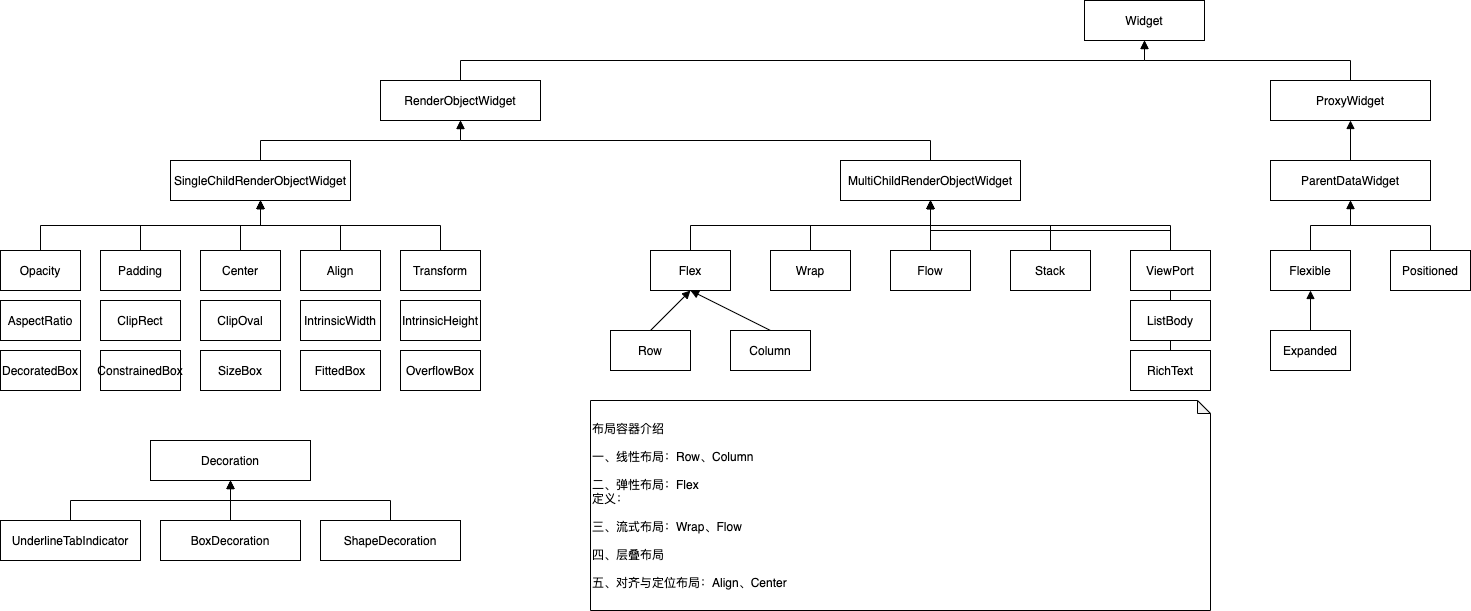

 打赏
打赏