ListView
List listData = [
{
"title": 'Candy Shop',
"author": 'Mohamed Chahin',
"imageUrl": "https://www.itying.com/images/flutter/1.png",
},
{
...
},
]
class HomeContent extends StatelessWidget {
const HomeContent({Key? key}) : super(key: key);
List<Widget> _getData() {
// List<Widget> list = [];
// for (var i = 0; i < 20; i++) {
// list.add(ListTile(
// title: Text("我是$i列表"),
// ));
// }
// return list;
var tempList = listData.map((value) {
return ListTile(leading: Image.network(value["imageUrl"]), title: Text(value["title"]), subtitle: Text(value["author"]));
});
return tempList.toList();
}
@override
Widget build(BuildContext context) {
return ListView(
//scrollDirection: Axis.horizontal,
padding: const EdgeInsets.all(10),
children: _getData(),
);
}
}
方法2
List list = [];
HomeContent({Key? key}) : super(key: key) {
for (var i = 0; i < 20; i++) {
list.add(ListTile(
title: Text("我是$i"),
subtitle: Text("我是小标题$i"),
leading: const Icon(Icons.abc),
));
}
}
@override
Widget build(BuildContext context) {
return ListView.builder(
itemCount: list.length,
itemBuilder: (context, index) {
return list[index];
},
);
}
修改方法1,调用定义好的数组
@override
Widget build(BuildContext context) {
return ListView.builder(
itemCount: listData.length,
itemBuilder: (context, index) {
return ListTile(
title: Text(listData[index]["title"]),
subtitle: Text(listData[index]["author"]),
leading: Image.network(listData[index]["imageUrl"]),
);
},
);
}
route 路由
// 不带参数
return Container(
child: Center(
child: RaisedButton(
child: Text('按键-搜索'),
color: Theme.of(context).accentColor,
textTheme: ButtonTextTheme.primary,
onPressed: (){
//路由
Navigator.of(context).push(
MaterialPageRoute(
builder: (context)=>searchPage()
)
);
},),
),
);
// 带参数
return Container(
child: Center(
child: RaisedButton(
child: Text('按键-搜索'),
color: Theme.of(context).accentColor,
textTheme: ButtonTextTheme.primary,
onPressed: (){
//路由
Navigator.of(context).push(
MaterialPageRoute(
builder: (context)=>searchPage(title: 'sendToTitle',)
)
);
},),
),
);
返回:Navigator.of(content).pop();
AppBar
leading 左侧组件
title 中间组件
actions 右侧组件
bottom 底部组件
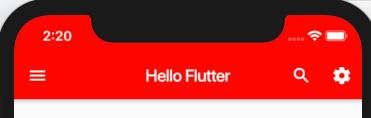
return Scaffold(
appBar: AppBar(
title: Text('Hello Flutter'),
backgroundColor: Colors.red,
centerTitle: true,//标题居中显示
leading: IconButton(
icon: Icon(Icons.menu),
onPressed: (){
print('点击左边按键');
}),
actions: <Widget>[
IconButton(
icon: Icon(Icons.search),
onPressed: (){
print('点击右边按键1');
}),
IconButton(
icon: Icon(Icons.settings),
onPressed: (){
print('点击右边按键2');
}),
],
),
body: Center(
child: Container(
child: Text('hello flutter'),
),
),
);
TabBar
可滑动和点击标签栏,通常用于AppBar的底部,可与TabBarView联用,实现滑页效果。
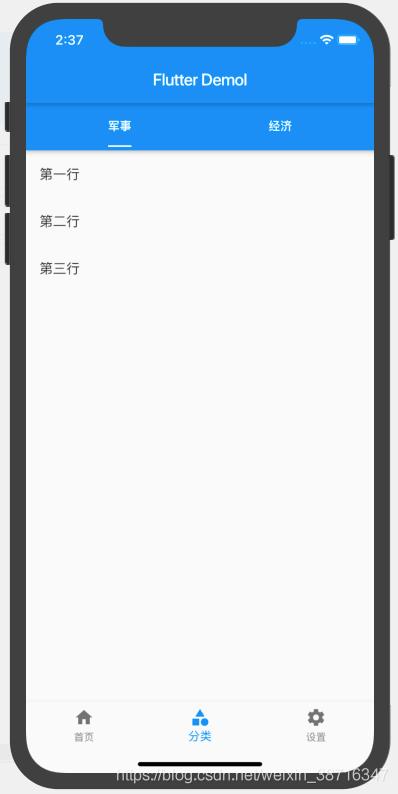
class _categoryPageState extends State<categoryPage> {
@override
Widget build(BuildContext context) {
// TODO: implement build
return DefaultTabController(
length: 2,
child: Scaffold(
appBar: AppBar(
title: Row(
children: <Widget>[
Expanded(
child: TabBar(
indicatorColor: Colors.white,//选中Label颜色
labelColor: Colors.white,//选中文字颜色
unselectedLabelColor: Colors.white,//未选中文字颜色
indicatorSize: TabBarIndicatorSize.label,//指示器长度
isScrollable: true,//如果多个按钮的话可以滑动
tabs: <Widget>[
Tab(text: '军事'),
Tab(text: '经济'),
]))
],
),
centerTitle: true, //标题居中显示
),
body: TabBarView(children: <Widget>[
ListView(
children: <Widget>[
ListTile(
title: Text('第一行'),
),
ListTile(
title: Text('第二行'),
),
ListTile(
title: Text('第三行'),
),
],
),
ListView(
children: <Widget>[
ListTile(
title: Text('第一行'),
),
ListTile(
title: Text('第二行'),
),
ListTile(
title: Text('第三行'),
),
],
)
]),
));
}
}
Drawer 侧边栏
一般用于Scaffold中的draw和endDraw属性作为左右的滑页栏,可以容纳一个子组件,能指定影深
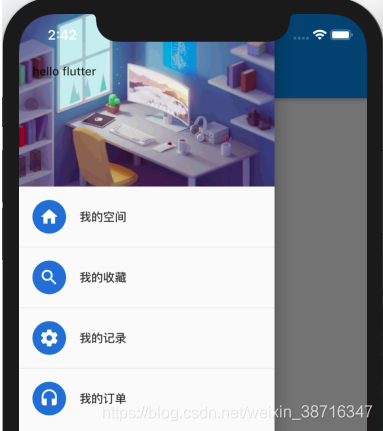
class _formPageState extends State<formPage> {
@override
Widget build(BuildContext context) {
// TODO: implement build
return Scaffold(
floatingActionButton: FloatingActionButton(
child: Text('Back'),
onPressed: () {
Navigator.of(context).pop();
}),
appBar: AppBar(
title: Text('from'),
),
body: Container(
child: Center(
child: RaisedButton(
child: Text('按键-登录2'),
color: Theme.of(context).accentColor,
textTheme: ButtonTextTheme.primary,
onPressed: () {
Navigator.pushNamed(context, '/login');
// Navigator.of(context).pushReplacementNamed('/login');
},
),
),
),
drawer: Drawer(
child: Column(
children: <Widget>[
Row(
children: <Widget>[
Expanded(
child: DrawerHeader(
child: Text('hello flutter'),
decoration: BoxDecoration(
color: Colors.blue,//设置头部背景颜色
image: DecorationImage(
image: NetworkImage(
'https://www.itying.com/images/flutter/2.png'),//设置头部背景图片
fit: BoxFit.cover)),//图片平铺
))
],
),
ListTile(
title: Text('我的空间'),
leading: CircleAvatar(
child: Icon(Icons.home),
),
),
Divider(),
ListTile(
title: Text('我的收藏'),
leading: CircleAvatar(
child: Icon(Icons.search),
),
),
Divider(),
ListTile(
title: Text('我的记录'),
leading: CircleAvatar(
child: Icon(Icons.settings),
),
),
Divider(),
ListTile(
title: Text('我的订单'),
leading: CircleAvatar(
child: Icon(Icons.headset),
),
),
],
),
),
);
}
}
AlterDialog 提示框
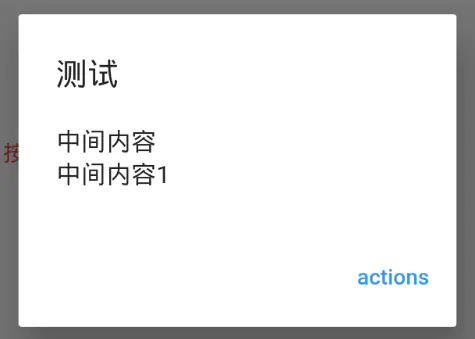
void dalog(BuildContext context) {
showDialog<void>(
context: context,
barrierDismissible: false,
builder: (BuildContext context) {
return AlertDialog(
title: const Text("测试"),
content: SingleChildScrollView(
child: ListBody(
children: const <Widget>[Text("中间内容"), Text("中间内容1")],
),
),
actions: <Widget>[
FlatButton(
child: const Text("actions"),
onPressed: () {
Navigator.of(context).pop(); //关闭弹框9
},
)
],
);
});
}
TextField
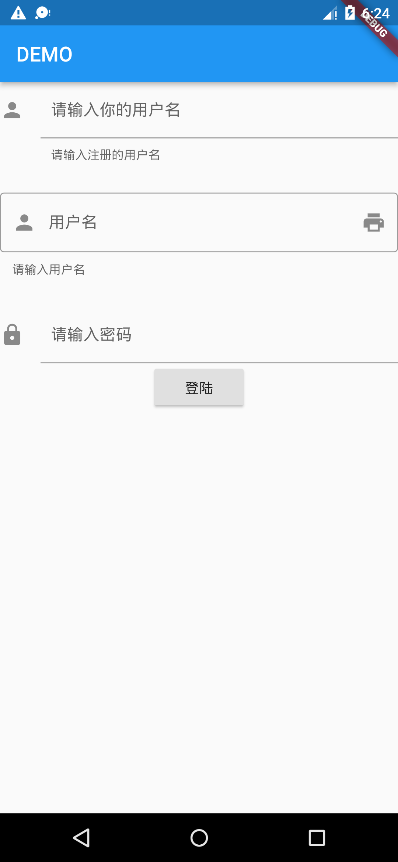
class MyHomePage extends StatefulWidget {
const MyHomePage({Key? key}) : super(key: key);
@override
State<MyHomePage> createState() => _MyHomePageState();
}
class _MyHomePageState extends State<MyHomePage> {
TextEditingController usernameController = TextEditingController();
TextEditingController passwordController = TextEditingController();
TextEditingController password2Controller = TextEditingController();
@override
Widget build(BuildContext context) {
return Scaffold(
appBar: AppBar(
title: const Text("DEMO"),
),
body: Center(
child: Column(
children: <Widget>[
TextField(
controller: usernameController, // 每个单词的首字母大写
// textCapitalization: TextCapitalization.words
textCapitalization: TextCapitalization.none, // 输入的键盘类型
keyboardType: TextInputType.number, // 样式
// 内边框
decoration: const InputDecoration(
contentPadding: EdgeInsets.all(10.0),
icon: Icon(Icons.person),
labelText: '请输入你的用户名', // 提示文本
helperText: '请输入注册的用户名'),
cursorColor: Colors.green, // 光标颜色
cursorRadius: const Radius.circular(16.0), // 光标样式
cursorWidth: 16.0, // 光标大小
textInputAction: TextInputAction.go, // 完成按钮
),
const SizedBox(height: 30.0),
TextField(
controller: passwordController,
decoration: const InputDecoration(
// 外边框
border: OutlineInputBorder(),
helperText: '请输入用户名',
labelText: '用户名',
prefixIcon: Icon(Icons.person),
suffixIcon: Icon(Icons.print))),
const SizedBox(height: 30.0),
TextField(
controller: password2Controller,
keyboardType: TextInputType.number,
decoration: const InputDecoration(
contentPadding: EdgeInsets.all(10.0),
icon: Icon(Icons.lock),
labelText: '请输入密码'),
obscureText: true, // 是否是安全的
),
RaisedButton(
onPressed: () {
if (usernameController.text.length != 11) {
print('请输入正确的手机号');
}
},
child: const Text('登陆'),
)
],
),
),
);
}
}
PopupMenuButton

import 'package:flutter/material.dart';
void main() {
runApp(const MyApp());
}
class MyApp extends StatelessWidget {
const MyApp({Key? key}) : super(key: key);
// This widget is the root of your application.
@override
Widget build(BuildContext context) {
return MaterialApp(
title: 'Flutter Demo',
theme: ThemeData(
primarySwatch: Colors.blue,
),
home: Scaffold(
appBar: AppBar(title: const Text("DEMO")),
body: const Center(child: DemoPage()),
));
}
}
class DemoPage extends StatefulWidget {
const DemoPage({Key? key}) : super(key: key);
@override
_DemoPageState createState() => _DemoPageState();
}
class _DemoPageState extends State<DemoPage> {
void printSelectValue(String val) {
print(val);
}
@override
Widget build(BuildContext context) {
return ListView(children: <Widget>[
ListTile(
title: const Text('弹出菜单'),
trailing: PopupMenuButton<String>(
padding: EdgeInsets.zero,
onSelected: printSelectValue,
itemBuilder: (BuildContext context) => <PopupMenuEntry<String>>[
// 菜单项
const PopupMenuItem(
value: '会议',
child: ListTile(
leading: Icon(Icons.lock),
title: Text('锁定会议'),
),
),
const PopupMenuDivider(), // 分割线
const PopupMenuItem(
value: '结束会议',
child: ListTile(
leading: Icon(Icons.lock),
title: Text('结束会议'),
),
)
],
))
]);
}
}
ListTile
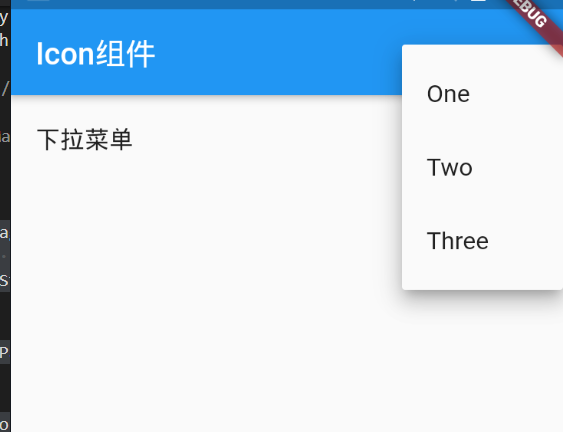
class DemoPage extends StatefulWidget {
const DemoPage({Key? key}) : super(key: key);
@override
_DemoPageState createState() => _DemoPageState();
}
class _DemoPageState extends State<DemoPage> {
String dropdownValue = 'One';
@override
Widget build(BuildContext context) {
return ListView(children: <Widget>[
ListTile(
title: const Text('下拉菜单'),
trailing: DropdownButton(
value: dropdownValue,
onChanged: (val) {
setState(() {
dropdownValue = val.toString();
});
},
items: <String>['One', "Two", "Three"]
.map<DropdownMenuItem<String>>((String val) {
// 渲染每一个可选项
return DropdownMenuItem<String>(
value: val,
child: Text(val),
);
}).toList(),
),
)
]);
}
}
SnackBar
下方弹出的消息
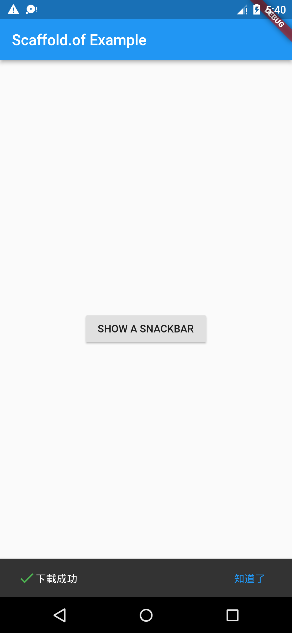
import 'package:flutter/material.dart';
void main() => runApp(const MyApp());
class MyApp extends StatelessWidget {
const MyApp({Key? key}) : super(key: key);
// This widget is the root of your application.
@override
Widget build(BuildContext context) {
return MaterialApp(
title: 'Flutter Code Sample for Scaffold.of.',
theme: ThemeData(
primarySwatch: Colors.blue,
),
home: Scaffold(
body: const MyScaffoldBody(),
appBar: AppBar(title: const Text('Scaffold.of Example')),
),
color: Colors.white,
);
}
}
// 在Scaffold子组件里的build方法可以调用Scaffold.of方法
class MyScaffoldBody extends StatelessWidget {
const MyScaffoldBody({Key? key}) : super(key: key);
@override
Widget build(BuildContext context) {
return Center(
child: RaisedButton(
child: const Text('SHOW A SNACKBAR'),
onPressed: () {
ScaffoldMessenger.of(context).showSnackBar(
SnackBar(
content: Row(
children: const [
Icon(
Icons.check,
color: Colors.green,
),
Text('下载成功')
],
),
action: SnackBarAction(
label: '知道了',
onPressed: () {},
),
// shape: const RoundedRectangleBorder(
// borderRadius: BorderRadius.all(Radius.circular(50))),
duration: const Duration(seconds: 1),
behavior: SnackBarBehavior.floating,
),
);
},
),
);
}
}
flutter动画组件AnimatedContainer

import 'package:flutter/material.dart';
class AnimatedContainerScreen extends StatefulWidget {
AnimatedContainerScreen({Key key}) : super(key: key);
@override
_AnimatedContainerScreenState createState() => _AnimatedContainerScreenState();
}
class _AnimatedContainerScreenState extends State<AnimatedContainerScreen> {
bool normal = false;
@override
Widget build(BuildContext context) {
return Scaffold(
appBar: AppBar(
title: Text('Animated Container'),
),
body: Container(
alignment: Alignment.center,
child: AnimatedContainer(
width: normal ? 200 : 100,
height: normal ? 200 : 100,
color: normal ? Colors.blue : Colors.red,
duration: Duration(milliseconds: 500),
curve: Curves.easeInOut,
onEnd: () {
debugPrint('animate end ======');
},
),
),
floatingActionButton: FloatingActionButton(
child: Text('switch'),
onPressed: () {
setState(() {
normal = !normal;
});
}
)
);
}
}

 打赏
打赏